Cart - Export Compliance Training
Adding a Single User
Student Users can be added to the group up to the limit allocated number of users for that group. This is done in one of two ways – by adding the user information directly or by sending an enrollment key to the user so that they can provide the information and use the key to register with the group.
Another option, similar to adding users directly, is to upload the user information in bulk using a CSV file.
These three options are found under the “Users” pull-down menu in the Enrolled Users section of the Group Leader Management page as shown in the following figure:

Add One User Directly
By selecting “Add One” you will be presented with two options to add a user. You can add them individually by adding the user information directly or by sending the user an enrollment key. This selection is in the top left corner of the form as show by the following figure.
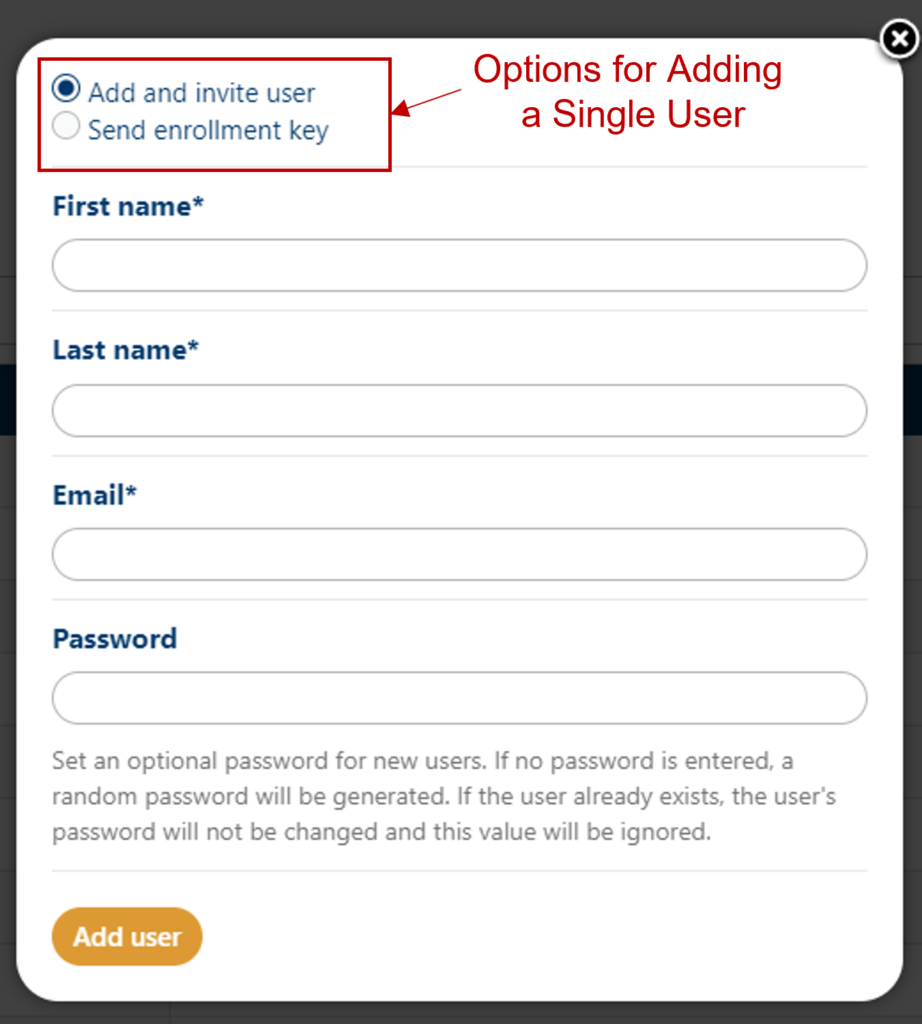
There is no advantage to one or the other. Both end with the same result so it is just personal preference.
Add and Invite a Single User Directly
Enter the user’s first name, last name, and email address to add he user to the selected group as shown by the following form.
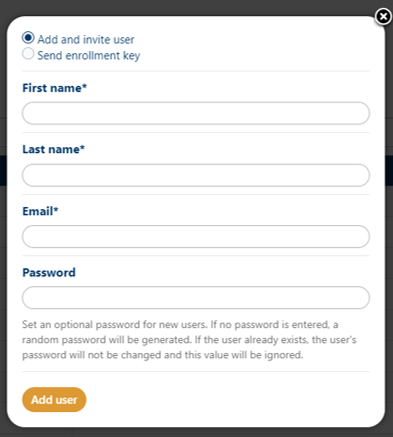
Once you click the Add User button, an email is sent to the user based informing them that they were added to the group and information on how to login. The user is added to the list of users in the group and they take up a seat in your group, and their status is set to Not Started. If you add a user that already exists on the site, the system will automatically assign a key, add them to the group, and send the existing user email to the person.
Add User by Enrollment Key
Enter the user’s first name, last name, and email address to send them the enrollment key email as shown in the following form.
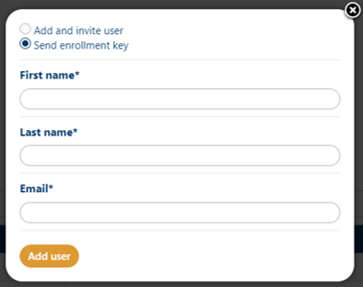
The user will receive an email with a link to the page where they can enter their information and use the enrollment key to register with the group. The group user count will not be decremented until the user enrolls using the key.
